Why you need to start using Google Sheets with Ona
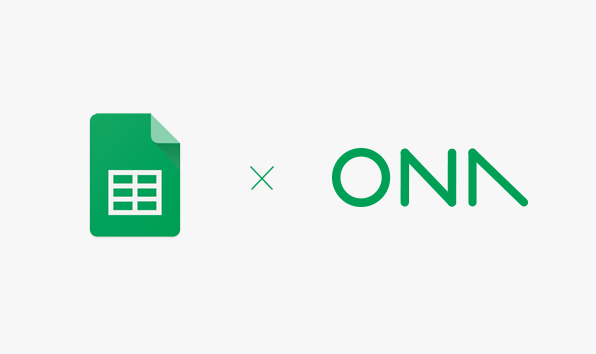
Have you been exporting data from Ona and then uploading to Google Sheets? As part of the recent release of Ona Apps, we are excited to announce your life just got easier with our new Google Sheets integration. Ona users can now export data to, and access data directly in, Google Sheets.
Six reasons to love the new Google Sheets integration:
1. Access data anywhere
Monitor data at any time with any device that supports Google Sheets. This includes most if not all smartphones and computers. Enabling offline access to your Google Drive will allow you to access your data on Google Sheets even when you have limited internet access.
2. Simpler visualization
Create charts and graphs faster and easier in Google Sheets compared to Excel.
3. Faster collaboration
Make use of the ‘chat’ and ‘comment’ functionality available on Google Sheets to communicate and collaborate faster on data points with your team.
4. Instant insights
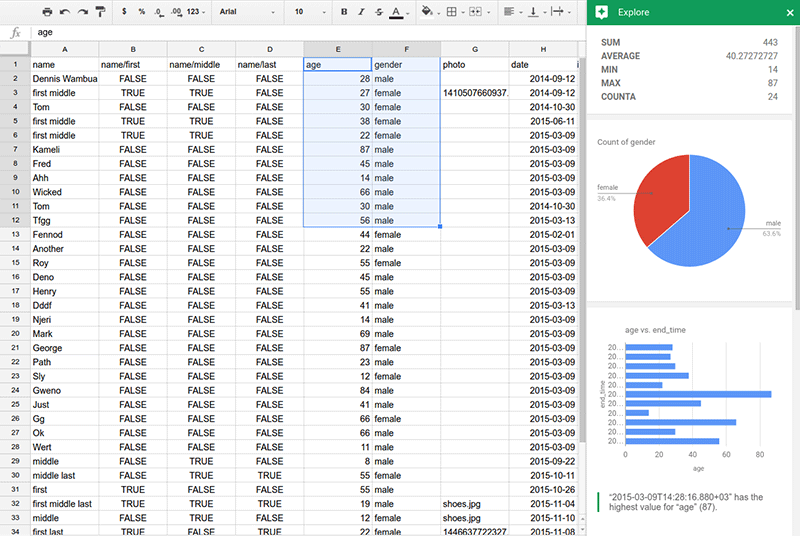 The Google Sheets’ explore panel gives you an overview of your data in real time. You no longer have to wait to review your data, access it as it happens.
The Google Sheets’ explore panel gives you an overview of your data in real time. You no longer have to wait to review your data, access it as it happens.
5. Do more with Google Sheets add-ons
Google Sheets add-ons offers multiple add-ons, which let you add value to your data. Carry out tasks faster by making use of hundreds of add ons available on Google Sheets to automate functions that may not be available in Ona.
6. Access data from two different forms
You can use the advance Google Sheets feature, Import Range, to pull data from one Google Sheet into a different spreadsheet. With Import Range, you can pull data from several Ona forms to one spreadsheet.
How to get started
You can connect Ona and Google Sheets in two ways:
1. Connect a form to Google Sheets for ongoing updates. This will sync Ona’s data to a Google spreadsheet and any incoming data will automatically be pushed to the Google spreadsheet. If you enable sync updates, any data edits in Ona will be applied to the connected Google spreadsheet.
2. One-time export to Google Sheets. This creates a Google spreadsheet with your data in the state at the time of export. A one-time export to Google Sheets creates a Google spreadsheet that is not linked to a form in Ona. Essentially, this is like exporting a CSV file and uploading it to Google Sheets, save a few steps.
For a step by step tutorial, read through the Google Sheets Help Guide. The Google Sheets’ integration is currently available in our paid plans. To access this integration, please fill this form and reqeust for Google Sheet’s in the description field or email sales directly with your request.

